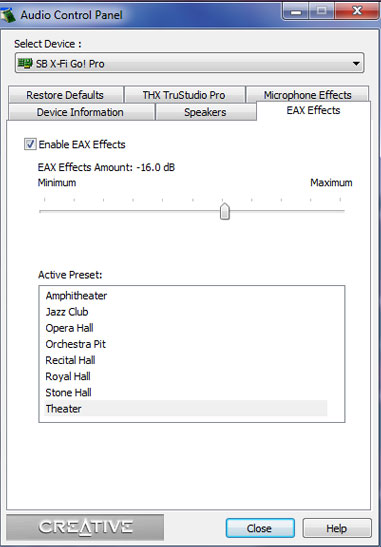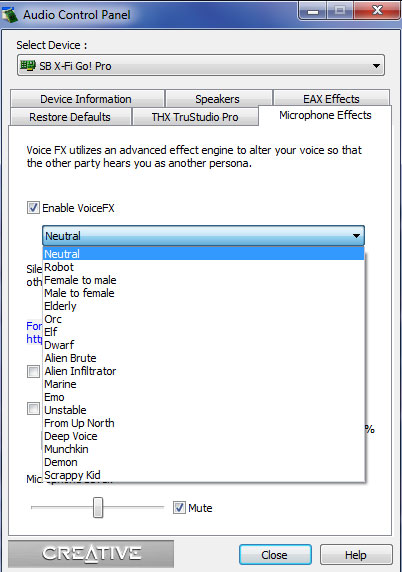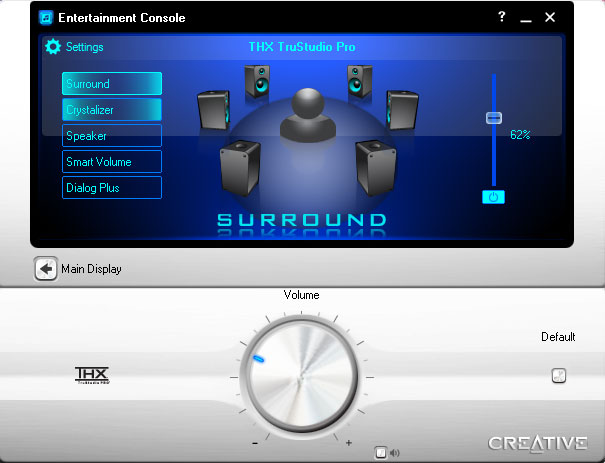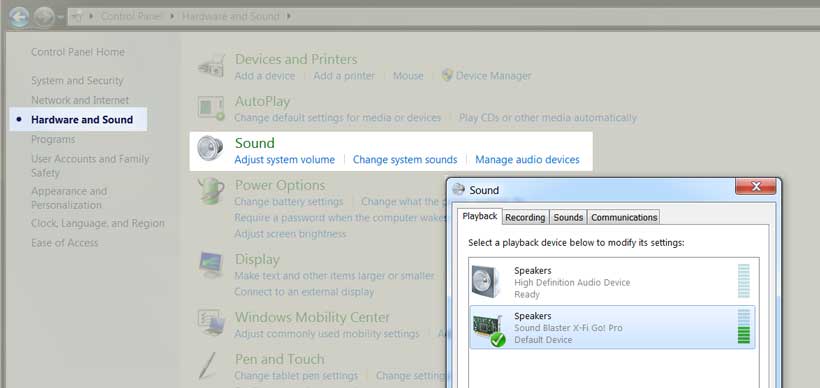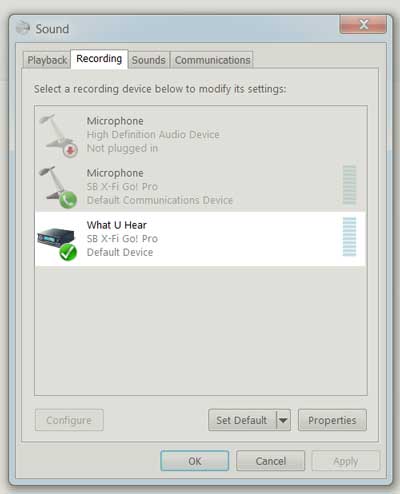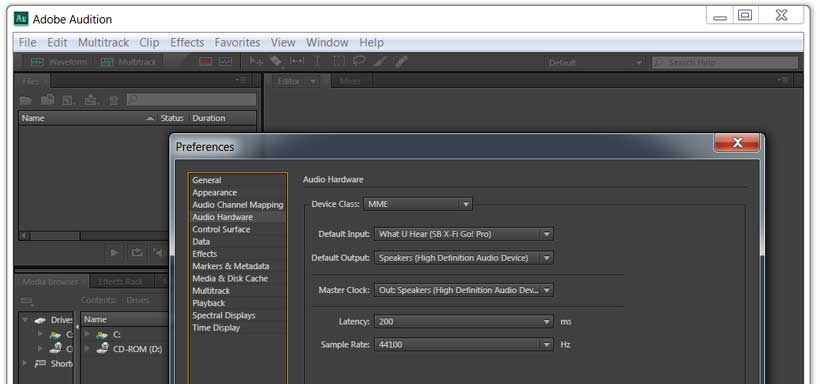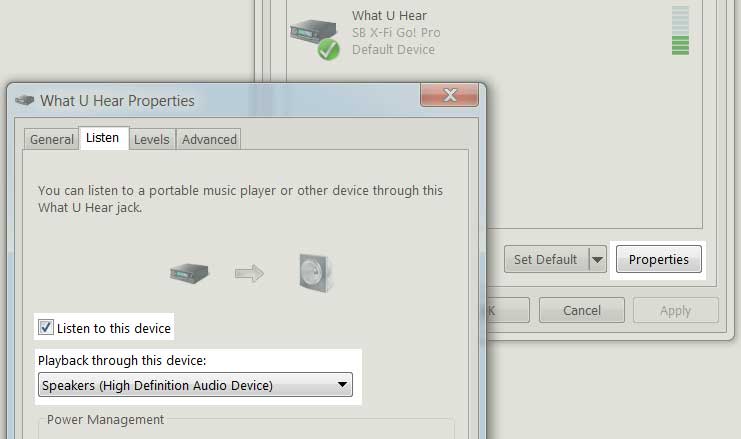Pages |
Home |
| Creative Sound Blaster X-Fi® Go! Pro USB Audio Interface. Having audio issues with your PC after upgrading to windows 7? Then read on. |
|
Updated: 5/24/2013 I'm referring to the software mixer that allows one to record any audio feed that comes across the speakers. Apparently, Microsoft removed that feature in the upgrade. In Windows XP, Creative provided their own recording mixer tool called: "What U Hear". I liked it. It was a quick and easy way to record whatever was playing on the computer. Such as live conversations or a quick mix down of multiple sources. Regarding my workstation, Creative recommended that I buy a newer pro card in order get the recording mixer back into Windows 7. Fair enough. However, for my laptop, replacing the intergrated, and obsolete, Sigmatel chipset was out of the question. |
 |
Fortunately Creative has a great solution for that in the form of a simple USB enabled device, the Sound Blaster X-Fi® Go! Pro.
I purchased mine from Best Buy for $25 and it turned out to be a great deal for such a cheap price.
Upon plugging in the device, Windows 7 did a good job downloading the appropriate drivers, but you'll want to install the software provided on the disk as well. You'll get access to some pretty cool effects settings for both playback and microphone. Including the all important and totally cool THX and surround sound properties.
If your PC fails to autoselect the device, you can manually select the Sound Blaster via the Control Panel, (see below). Select "Hardward and Sound", then select "Manage audio devices". In both the Playback and Recording Tabs, right click on the Sound Blaster X-Fi Go! Pro Icon and set it as the default device.
I was floored by the sound quality of the device as compared to a full size card. True THX and 3D Surround. Not to mention having the "What U Hear" feature installed with the software package. Bingo! I then fired up Adobe Audition, set the hardware panel to use the "What U Hear" as the source and I was back in business. Nice.
I am most certain that there are others out there with laptops that have similar issues, or even non-working audio chipsets. This little unit is the fix and not only that, it will add some 'Wow' to your games and music. The only gripe is that it's a 2.0 speaker output, and not a 5.1 or 7.1 replacement if that matters to you. 5/13/2013 update. Couple of things I need to mention. First. It's been well over a year since I've purchased this device and it's continues to function flawlessly, (including surviving a round trip in the wash! Oops). Second. After updating my pages, I noticed that I left out one cool tip: Audio Mapping. With the Go! Pro, you don't have to use external speakers or headphones, (I personally use V-Moda's). If your onboard chipset is working and you rather not use headphones or external speakers, you can map the output of the soundblaster to play through the pc's speakers by selecting the "Properties" button for the "What U Hear" device in the Recording tab, then click on the "Listen" tab. Next, enable (click the checkbox) "Listen to this device", and select your laptops built in speakers in the drop down.
This will allow you to monitor your recordings, and have all the EAX and THX surround sound effects play through your laptops speakers as well. Personally I prefer using headphones, but with clients present (or not having to carry external speakers while on the go), it's a nice feature. Note: "What U hear" is an application installed via the program disk that was included with the Go! Pro when purchased. However, you can also download it from Creative's website here. -Pete Full disclosure: I am not affiliated with Creative in any way. I so happen to write occassional reviews when I feel a product or service is worth sharing for the benefit of others. That said, I cannot guarantee that your experience and usage with this product will be the same as mine.
|
|